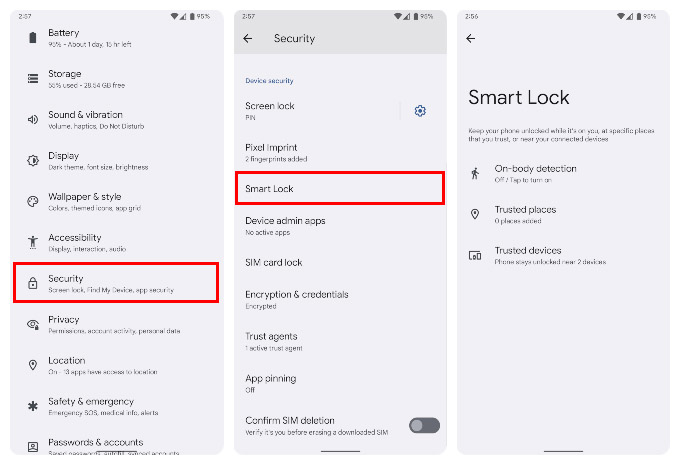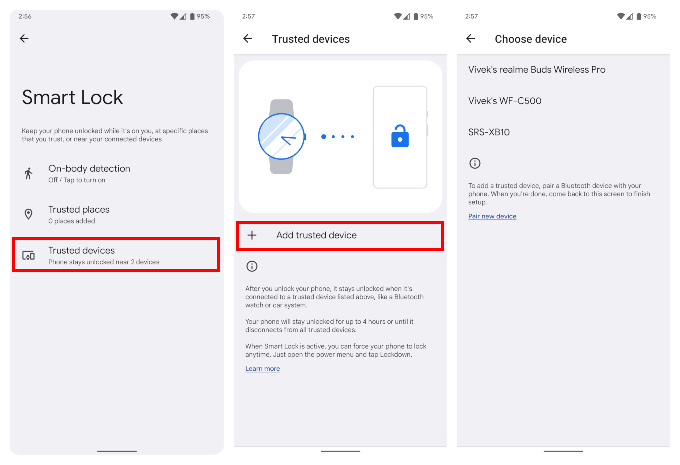Let’s get started.
Use Android Smart Lock to Automatically Unlock Your Phone
Android Smart Lock keeps your phone unlocked when certain conditions are met, so you can simply get into it with a swipe. Currently, it allows you to keep your phone unlocked while you’re walking, at certain places, and when certain Bluetooth devices are connected to the phone. For On-body detection, you simply have to turn on a toggle. If you select Trusted places, you can then select Add trusted place. You will be taken to a map of your current location, where you can select a location. Similarly, if you select Trusted devices, you can select Add trusted device. Select any device from the list of devices shown. You can select multiple devices, but you’ll have to do that one by one. Keep in mind, that only Bluetooth devices that have previously been connected are shown. If you don’t see your device, you may have to go to the Bluetooth settings and connect the device to your Android phone first. It should also be noted that Smart Lock does not automatically unlock your device in any situation. You have to manually unlock your device the first time. If any of the conditions are met, Smart Lock will then only keep your device unlocked. Android Smart Lock is an old feature, but it has undergone many changes. It is likely to gain or lose more features over the coming years as well.
Δ