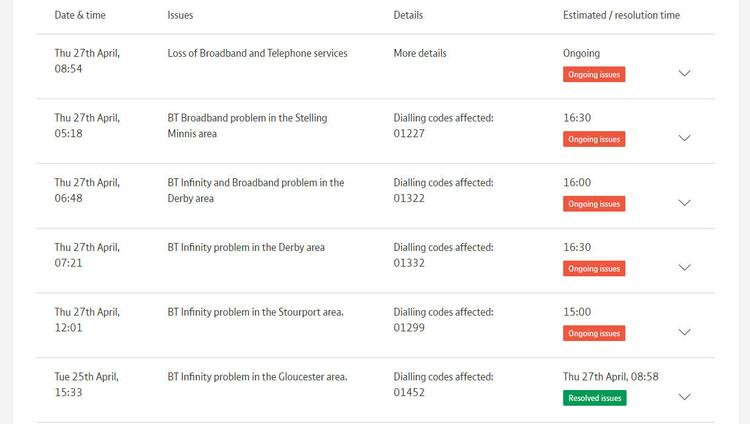If the problem is a dodgy router and you need a new one, see our list of the best routers.
Figure out which device is causing the problem
First, you need to establish whether it’s a problem only with the device you’re using or not. So, if you keep losing your connection to the internet, try using a different laptop, phone or tablet and see if it’s still happening. If the connection seems fine on another device and it turns out to be your laptop or PC that’s the problem, here are a few things to try. One easy check, if it’s a Wi-Fi device, is to move closer to your router. Sometimes it might appear you have a Wi-Fi connection, but in reality it’s too weak to provide enough speed for doing anything online. If you have Windows 10, it could be a software problem as a particular update is known to cause internet connection problems. Open the new Settings app (the cog icon on the start menu) and go to Update & security. Click the ‘Check for updates’ button and allow them to install. You can also try swapping from Wi-Fi to a wired network connection (or vice versa) if you can. It’s possible the problem is with a failing Wi-Fi adaptor, or that it just needs a software update – in which case search for newer drivers. You should be able to find the make and model in Device Manager, which you’ll find in Control Panel. If the hardware itself is at fault, you can buy a USB Wi-Fi adaptor for a few pounds which should fix the problem. Obviously, can’t apply the same process to a smartphone or tablet, but you can make sure you’re running the latest version of Android, iOS or whichever operating system your device runs.
How to fix a red internet light on router
If all your laptops, phones and other devices are having the same connection problems, turn your attention to your router. There many be several LEDs, but one should show the status of the broadband connection. If there is no connection, this light could be red, orange or might be flashing to indicate there’s a problem. You may have resort to the manual, but try and identify whether those status LEDs are telling you anything useful. If you do discover that you have a ‘red’ internet light and the router doesn’t appear to have a broadband connection, here’s what to do. The first thing to try isn’t very technical: just turn it off and back on again. Rebooting the router fixes connection problems a surprisingly high proportion of the time. If it doesn’t cure the problem, check all the wires are properly connected, especially the ADSL filter (if there is one it’ll be a little box plugged into your phone sockets with two telephone cables coming from it). In fact, ASDL micro-filters are often the cause of broadband problems, as are phone extension cables. Make sure your router is connected to an ADSL micro-filter which is itself connected to the main (master) phone socket in the house, not an extension. If none of that works, you can also try completely resetting the router, as well as upgrading its firmware to the latest version. Bear in mind that resetting it could mean you need to enter your broadband settings again, as well as changing the Wi-Fi settings or re-entering the Wi-Fi password on all wireless devices. If you have one, try swapping out the router for a spare to see if that cures the problem.
How to fix broadband connection problems: Check the service status
If your broadband is out for a while, check whether there’s a problem affecting your local area. This is tricky without an internet connection, but you could use a smartphone (with a 3G or 4G internet connection) to search for any issues with your broadband provider.
Or you can check these service status pages, or ring the following numbers for the main providers: BT internet status page TalkTalk internet status page Virgin internet status page Sky internet status page Jim has been testing and reviewing products for over 20 years. His main beats include VPN services and antivirus. He also covers smart home tech, mesh Wi-Fi and electric bikes.