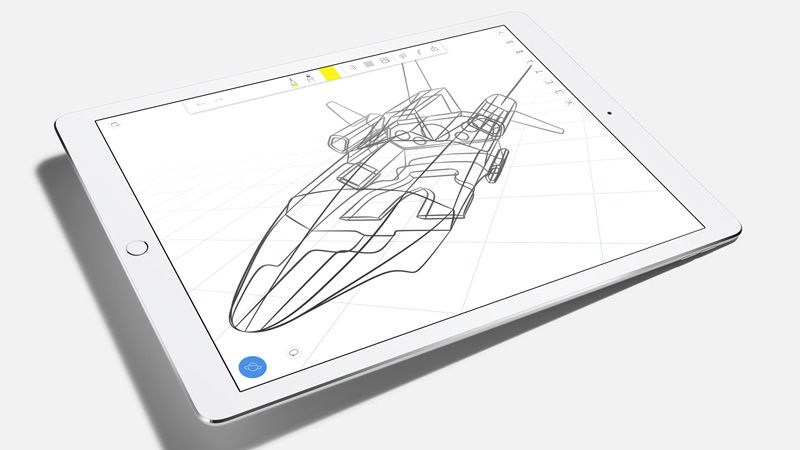iPad Pro review: Price and availability
As well as being the biggest, this is also the most expensive iPad ever. It starts at £679 ($799) for the 32GB model, and jumps to £799 ($949) for the 128GB model. There’s nothing in between, so if you think 32GB isn’t going to be enough, tough luck. There’s also a cellular model which comes only in 128GB guise that costs £899 ($1079) – the customary £100 premium on top of the equivalent Wi-Fi only model. But don’t forget you also get a GPS receiver with the cellular version. See also: iPad Air 2 vs new iPad Pro. No accessories are provided, so if you want a Pencil for more accurate drawing or selection, that’s an extra £79 ($99) and there’s currently a 4-5 week wait for delivery. It’s the same delay if you want a keyboard, which costs £139 ($169). See all iPad reviews. The iPad Pro is available direct from Apple, or you can get it from John Lewis, Currys, O2 or Vodafone, among others.
iPad Pro review: Build and design
Since the design change which began with the iPad mini, every iPad has essentially looked the same. It’s no different with the iPad Pro. It’s exactly what you’d expect to get if you could magically super-size an iPad Air 2. It weighs 713g – roughly the same as the original iPad – and although it feels heavy compared to an Air 2, it also feels remarkably light for its size. At 6.9mm thick, it’s thinner than you’d expect, too. Despite all this, there’s no flex in the aluminium chassis or screen when you pick it up, even if you grip it only on one edge or corner. It’s uncomfortable to hold for very long with one hand, so this is very much a lap or desk-based tablet. Also see: iPad Pro vs iPad Air 2. In line with other recent iPads, there’s no mute / rotation lock slider, so you have only sleep/wake and volume buttons. On the left-hand side as you hold it in portrait mode are three flush connectors which talk to the optional keyboard (£139) and are available for third-party keyboards and other accessories. The other change is the quad-speaker system. The speaker-in-each-corner approach means the iPad Pro can emit stereo sound no matter which way round you hold it, and it automatically switches as you rotate from portrait to landscape. Regardless of how you hold it, the upper two speakers emit treble frequencies, with the lower-most pair handling lower frequencies. We hesitate to say bass, because there’s a limit to what the tiny drivers can handle. While the volume is impressive – three times the output of the iPad Air 2 – it’s still not the well-rounded sound that you’ll get from a decent pair of headphones. As you’d expect, there’s a TouchID sensor for unlocking and using with Apple Pay, but it’s the first-generation version and noticeably slower to recognise a fingerprint than the iPhone 6S. See all tablet reviews.
iPad Pro review: screen
At 12.9in, the screen bigger than the 12in MacBook Air and 12.3in Surface Pro 4. It’s also a little over 3in bigger than the iPad Air 2, yet you get almost twice the real estate (78 percent, to be exact). The short edge is in essence as long as the long edge on an Air or Air 2, so it’s like having two 9.7in iPads side by side. That’s great for multitasking, but it’s also great for just about everything including websites, viewing and editing photos and video, playing games and generally all the things you already use a tablet for. It comes into its own with apps optimised for the iPad Pro, especially those with take advantage of the high resolution of 2732×2048. Many iPad apps are understandably optimised for the 2048×1536 resolution of every other current iPad, so are scaled up on the iPad Pro. It has the same 4:3 aspect ratio, of course. We’ll come to software later, though. The screen is an IPS LCD panel but is subtly different to other iPads – such as the mini 4 – as the pixels are photo aligned rather than mechanically aligned. Will you notice the difference? No, but it means better contrast than it would otherwise have. Other technical advances make the screen more power efficient, too. But what you’ll notice when you first use the iPad Pro is just how sharp everything looks. The mini 4 may have a higher dpi – 326 vs 264ppi – but at normal viewing distances you still won’t see the pixels. Colours are pretty much as accurate as the excellent iPad mini 4, and it’s almost as bright (425cd/m2 versus 450cd/m2 on the mini 4). There’s an anti-reflective coating which doesn’t seem quite as effective at the mini 4’s but the screen is likewise fully laminated. Overall, it’s a fabulous screen that’s a joy to look at. If you wanted to be critical, you could moan that it lacks the 3D Touch capabilities of the iPhone 6S, but maybe that’s something Apple will add to the next version. Also see: Tablet Advisor.
iPad Pro review: performance
A great screen would be nothing without top-notch performance and the A9X processor delivers it in spades. In Apple-relative terms, it’s twice as quick as the iPad Air 2, which was already a powerhouse. It’s twice as quick in terms of both the CPU and GPU, and when it comes to graphics performance that’s crucial. With more pixels to drive, you need more computing power. In all the apps we tried, performance was superb. Whether you’re scrolling around a complex wire-frame model in Autocad or retouching photos in Pixelmator, there’s never a judder or delay. Really, though, it’s just early days in terms of apps and games: the best is surely yet to come. If you’re a video editor, the iPad Pro can handle three streams of 4K video from your iPhone 6S and playback in real-time, even if transitions and effects are applied. That’s something you just can’t do on the iPad Air 2. Apple claims 10 hours of battery life, which is the usual figure for iPads. The 38.5Wh battery has 41 percent more capacity than the 27.3Wh cell in the Air 2. In our battery test the Pro lasted for 11 hours, 9 minutes. That’s a decent length of time, and it means it will handle a full working day away from the mains. And for most people who will use it only an hour or two per day, it should last a working week. That’s handy, since it takes a long time to recharge using the bundled 12W charger. From completely empty it takes a little over four hours.
iPad Pro review: pencil and keyboard
Apple doesn’t want prospective buyers to get bogged down with specification details, though. Instead it wants you to focus on what you can actually achieve with the iPad Pro. That’s one of the reasons it has launched two new accessories: the Pencil and the Smart Keyboard. The Pencil works a lot like Microsoft’s Surface Pen, detecting pressure, tilt angle and – obviously – where it is on the screen. It works via Bluetooth, and asks to pair when you plug it into the iPad’s Lightning port, a neat touch. The iPad can also charge the Pencil, but an adaptor is included in the box so you can use the iPad’s charging cable to charge it instead. It should last for 12 hours of continuous use, but if you do find you need a quick top-up, 15 seconds of charging provides half an hour of use. The Lighting connector is longer than usual so it will plug into your iPad even if it is in a case (it’s designed to work with the silicone case, but should work with other cases that are the same thickness). The Pencil works in apps which support it – not all do yet – and the system is intelligent enough to know when you’re resting your palm on the screen to write or draw and ignore it. Apps can support both Pencil and touch at the same time, so in the newly updated Notes app you can use two fingers to bring up a ruler and use the Pencil to draw a straight line along its edge. The Pencil is a particularly useful tool for artists, of course (read Digital Arts’ review for much more detail on the Pro from an artist’s perspective) but it’s also handy if you need to annotate PDFs, sign documents, or sketch a diagram or concept. And it’s fun. The Pencil, along with even the Notes app, brilliantly captures what it’s like to draw on paper. Pressing hard on an iPad’s screen is a little counter-intuitive, but you get a darker, sharper line when you do so after selecting the pencil from the pens available. When you press lightly, you get a correspondingly lighter shade on screen. Tilting the Pencil on its side, you can use it to shade areas, just like you would with the real thing. Switch to the highlighter, and the Pencil exactly mimicks its real-life counterpart, with darker areas when you overlap or draw over the same area multiple times. There’s such a minimal delay that you almost forget that you’re using a stylus and tablet, but the lack of friction means it will never quite have the same feel. It’s a little pricey, and it’s frustrating that there’s no storage for it on the Apple-designed cases. It’s not magnetic and it doesn’t have a clip to secure it in your shirt pocket. Nor does it have any buttons and you can’t flip it over and use the other end as an eraser. The Surface Pen has all those features and it’s bundled with every Surface Pro 4. Apple says you don’t need a Pencil to use the iPad Pro, so those who don’t want one don’t have to pay for one. It has one trick up its sleeve, though. It’s weighted so that it doesn’t roll off an uneven desk and it always stops with the Pencil logo facing upwards. We’ve a few complaints about the keyboard, too. As well as price, which is steep, there’s currently only a US layout option (so no £ for UK users). Although the design is undeniably ‘nice’ it holds the iPad at only one angle. Again, the Surface Pro wins here with a fully adjustable stand and backlit keys, which the Smart Keyboard lacks. It’s not all bad news. The clever keys are shallow but offer decent feedback. And they’re large enough to touch type on. iOS 9 has more support for keyboard shortcuts, too, so you can switch between apps, cut and paste and do many more things without having to move your hand away from the keys. Some have bemoaned the lack of an extra row of keys – the controls you get on a MacBook including volume and brightness – but some of these are shown along the bottom of the screen in certain apps. That’s close enough to tap while typing so it’s easy to add formatting to text, for example, in Word or Pages.
iPad Pro review: it can’t replace your laptop
It’s hard – irresponsible even – to review the iPad Pro without comparing it to its rivals. The most obvious is the Surface Pro 4, of course. We’ve already mentioned the Surface Pen (improved since the version bundled with the Surface Pro 3) but the tablet itself is impressive. Also see: iPad Pro vs Surface Pro. The screen may be slightly smaller, but it’s in no way inferior to the iPad’s. It’s better in some respects, and if you need a 2-in-1 for work where colour accuracy is paramount, the Surface Pro 4 just pips the iPad Pro. It also offers other advantages such as the ability to run the full catalogue of Windows software, a microSD slot for extra storage, a video output for driving a second monitor and a full-size USB port for connecting myriad other devices. The point here is that the Surface can replace your laptop. It might not be a perfect replacement, but it can do the job. The iPad Pro is not a MacBook replacement. Apple is clear on that point, with Tim Cook recently reiterating a point he made back in 2012 that combining the iPad and MacBook wouldn’t work: it wouldn’t offer the best of both laptop and tablet worlds. See all laptop reviews. We’re inclined to agree, and have made the same point every time we’ve reviewed a Surface. There’s always a better laptop you can buy for the same money. Some people might find the iPad Pro can do everything they need it to and cease to use their MacBook or PC laptop, but others will quickly realise there’s no way it can. Simple things like the lack of Flash support mean that, as hateful as Flash is, you just can’t use the websites you need to in order to do your job, book a holiday or whatever. For us, the iPad Pro would make the ideal travel companion, but the fact that parts of our CMS still rely on Flash and Silverlight plugins means we’d still have to take a laptop to upload reviews such as this one. It’s still a pain to enter data into an Excel spreadsheet, and a pain if you need to print but don’t have an AirPrint printer. And although it’s great to edit video in iMovie, this isn’t a ‘Pro’ app: Apple needs to make Final Cut available for the iPad Pro. The old user accounts issue also rears its ugly head: you can’t let someone use your iPad Pro in a guest mode. When you unlock it, they have access to everything. Returning to the comparison, the cheapest Surface Pro 4 is £749. Once you add a Pencil, the cheapest iPad Pro is £758. But if you want to match the base Surface Pro 4’s 128GB of storage, the real comparison price is £878.
iPad Pro review: Conclusion
At £679, few people will buy the iPad Pro instead of an iPad Air 2. It does justify that extra expense with a great screen, plenty of power and the possibilities it offers, though. Some will buy it for the intrigue factor, and they’ll no doubt enjoy it immensely whether they’re doing the casual, traditional things you do on an iPad. But you really need to have a reason to opt for this hulking tablet. Regardless of price, 32GB of storage will prove too limiting for most people and even if you stretch to the 128GB version you’ll probably want the Pencil and / or keyboard, and they are not cheap. Add the silicone rear cover (£65) and the total bill does begin to smart. And it sounds obvious, but as with the Plus version of the iPhone, it’s bigger and heavier than the iPad Air 2. Unless you’ve already tried one – unlikely if you’ve read this far – you really should get to an Apple store and hold one to understand exactly how bulky and hefty the new tablet really is. The Air 2 is still a fabulous tablet and a lot of people will prefer its size, weight, price and level of power. But if you’re ready to move to a bigger screen and are prepared to accept the associated costs, then the Pro is a great choice. Just don’t expect it to replace your laptop. Read next: Best Android tablets 2015/2016. Jim has been testing and reviewing products for over 20 years. His main beats include VPN services and antivirus. He also covers smart home tech, mesh Wi-Fi and electric bikes.